How to Use Podium Browser
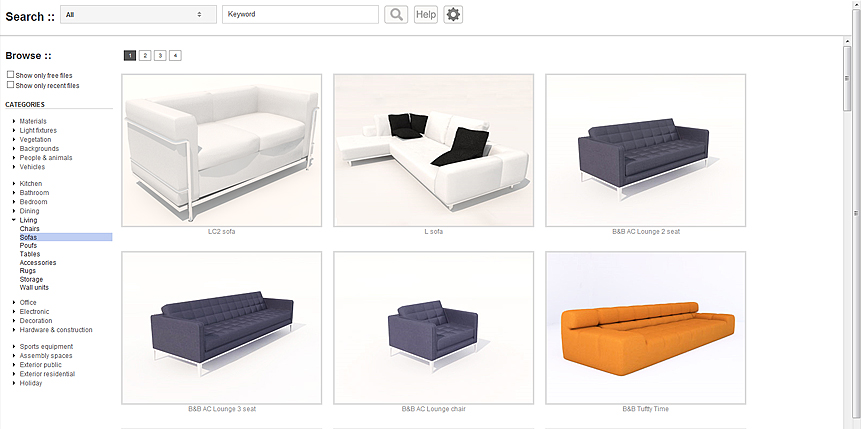 [divider]
[divider]
[wc_fa icon="cloud-download" margin_left="" margin_right=""][/wc_fa] Podium Browser is web server based content:
[divider]
A lightweight ruby application is installed with your SU Podium V2 full or evaluation version (commercial or student). If you are not an SU Podium user, you can install a free license of Podium Browser by downloading it from the Download page. However, you will not benefit from the render ready components and lights.
The dialog shows the available categories on the left-hand pane, like folders and sub-folders display in a file browser. Click an entry to see preview images of the available components or textures.
When you select an entry on the left, the right-hand pane is populated with images of the available components or textures. When you click one of the component images, the corresponding component is downloaded. You should see a progress indicator at the bottom of the Google Sketch up window. When the download completes, you are automatically switched to "insert" mode, and can place the component in your model. If the "Insert Mode" setting is "Multiple", you can insert multiple copies of the selected component; hit the Escape key or select another tool to complete the command.
"Click and Drop" within SketchUp. You can click-and-drop all the components directly into your SketchUp model. This means click on a thumbnail image but do not hold down your mouse button. This will invoke a download command of the selected component. Then move your cursor to a position in SketchUp and wait a second or two. SU Podium Browser will download the component to where your cursor is in SketchUp.
[divider]
[wc_box color="inverse" text_align="left"]
Note: Avoid actually dragging thumbnail images into SketchUp. The exception to this method are the 2D textures in the Free Section. The 2D textures do need to be dragged and dropped into SketchUp. This will tell SketchUp to import the texture directly into the model. You can then paint the texture to the SketchUp face or group that you want.[/wc_box]
[divider]
Settings: 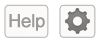 The settings icon opens the settings dialog. There are two entries: License Key and Insert Mode. The License Key is only needed if you purchased a Paid content license. You can ignore this if you only want to access the free content. The Insert Mode has Single or Multiple options. Single will allow you to drag and drop, one component at a time. Multiple will allow you to insert the same component in multiple locations in your model.
[divider]
The settings icon opens the settings dialog. There are two entries: License Key and Insert Mode. The License Key is only needed if you purchased a Paid content license. You can ignore this if you only want to access the free content. The Insert Mode has Single or Multiple options. Single will allow you to drag and drop, one component at a time. Multiple will allow you to insert the same component in multiple locations in your model.
[divider]
[wc_fa icon="tags" margin_left="" margin_right=""][/wc_fa] Keyword Search and categorization
 [divider]
With the release of Podium Browser 2, a category and keyword search was added to Podium Browser. To use the keyword search, it is most effective to pick a category and then enter a keyword. Then click on the search icon. Keywords are being added frequently. Another way to search for an item is to view the categories or folders and their sub-categories from the left hand column.
[divider]
[divider]
With the release of Podium Browser 2, a category and keyword search was added to Podium Browser. To use the keyword search, it is most effective to pick a category and then enter a keyword. Then click on the search icon. Keywords are being added frequently. Another way to search for an item is to view the categories or folders and their sub-categories from the left hand column.
[divider]
[wc_fa icon="cube" margin_left="" margin_right=""][/wc_fa] About Podium Materials
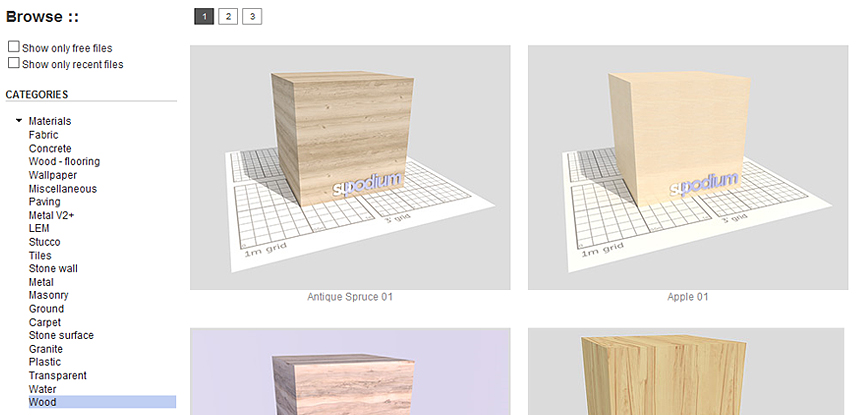 [divider]
The Podium Materials category has cubes with Podium "render ready" materials on each of the cube's faces. "Render ready" materials means that the materials have pre-defined reflection, blurs, refractions, bump maps and other Podium properties. These materials can be applied to any face within your SketchUp model to make the setup of your rendering environment very fast. The Podium Materials components are "clicked and dropped" into SketchUp like the light fixtures, furnishings and plants. When selected, a cube with a Podium material is inserted into SketchUp. You can use the particular Podium material on other faces in your model. To use the Podium materials on other faces, go to SketchUp's Material dialog located in the Windows menu. From the SketchUp Material dialog, click on the In Model icon and then select a Podium material. Use the Paint bucket to paint SketchUp faces with the selected material. Also, you can use SketchUp's eye dropper to quickly paint Podium materials to other faces. There are several Podium Material cubes in the Free library and and a growing number of hundreds in the Paid section.
[divider]
[divider]
The Podium Materials category has cubes with Podium "render ready" materials on each of the cube's faces. "Render ready" materials means that the materials have pre-defined reflection, blurs, refractions, bump maps and other Podium properties. These materials can be applied to any face within your SketchUp model to make the setup of your rendering environment very fast. The Podium Materials components are "clicked and dropped" into SketchUp like the light fixtures, furnishings and plants. When selected, a cube with a Podium material is inserted into SketchUp. You can use the particular Podium material on other faces in your model. To use the Podium materials on other faces, go to SketchUp's Material dialog located in the Windows menu. From the SketchUp Material dialog, click on the In Model icon and then select a Podium material. Use the Paint bucket to paint SketchUp faces with the selected material. Also, you can use SketchUp's eye dropper to quickly paint Podium materials to other faces. There are several Podium Material cubes in the Free library and and a growing number of hundreds in the Paid section.
[divider]
 This simple tutorial will show how the material cubes work and how easy it is to get high quality render ready materials into your model.
Don't want to or can't access You Tube? Watch the Flash video directly. You will be asked to install Flash if you do not have it on your computer.
[divider]
This simple tutorial will show how the material cubes work and how easy it is to get high quality render ready materials into your model.
Don't want to or can't access You Tube? Watch the Flash video directly. You will be asked to install Flash if you do not have it on your computer.
[divider]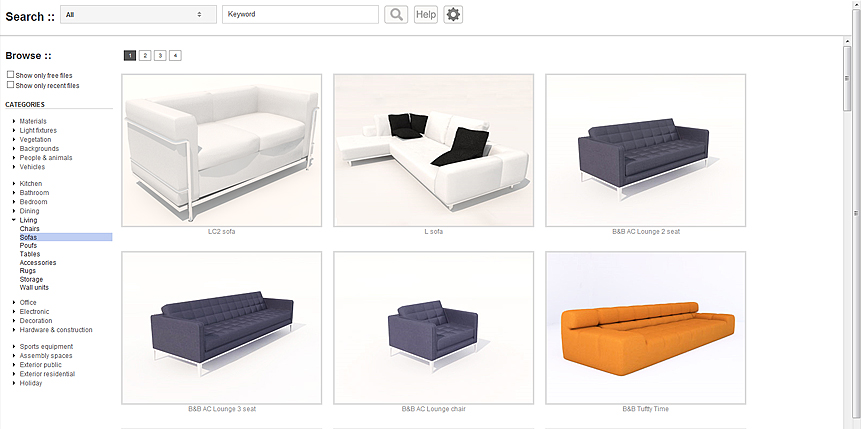 [divider]
[divider]
 [divider]
With the release of Podium Browser 2, a category and keyword search was added to Podium Browser. To use the keyword search, it is most effective to pick a category and then enter a keyword. Then click on the search icon. Keywords are being added frequently. Another way to search for an item is to view the categories or folders and their sub-categories from the left hand column.
[divider]
[divider]
With the release of Podium Browser 2, a category and keyword search was added to Podium Browser. To use the keyword search, it is most effective to pick a category and then enter a keyword. Then click on the search icon. Keywords are being added frequently. Another way to search for an item is to view the categories or folders and their sub-categories from the left hand column.
[divider]
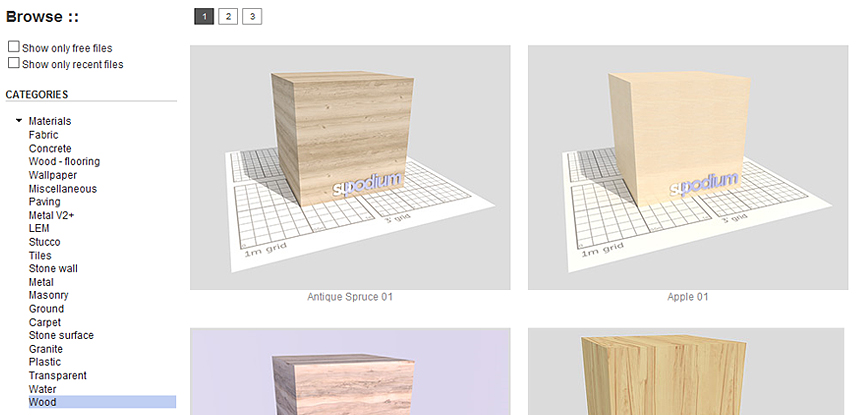 [divider]
The Podium Materials category has cubes with Podium "render ready" materials on each of the cube's faces. "Render ready" materials means that the materials have pre-defined reflection, blurs, refractions, bump maps and other Podium properties. These materials can be applied to any face within your SketchUp model to make the setup of your rendering environment very fast. The Podium Materials components are "clicked and dropped" into SketchUp like the light fixtures, furnishings and plants. When selected, a cube with a Podium material is inserted into SketchUp. You can use the particular Podium material on other faces in your model. To use the Podium materials on other faces, go to SketchUp's Material dialog located in the Windows menu. From the SketchUp Material dialog, click on the In Model icon and then select a Podium material. Use the Paint bucket to paint SketchUp faces with the selected material. Also, you can use SketchUp's eye dropper to quickly paint Podium materials to other faces. There are several Podium Material cubes in the Free library and and a growing number of hundreds in the Paid section.
[divider]
[divider]
The Podium Materials category has cubes with Podium "render ready" materials on each of the cube's faces. "Render ready" materials means that the materials have pre-defined reflection, blurs, refractions, bump maps and other Podium properties. These materials can be applied to any face within your SketchUp model to make the setup of your rendering environment very fast. The Podium Materials components are "clicked and dropped" into SketchUp like the light fixtures, furnishings and plants. When selected, a cube with a Podium material is inserted into SketchUp. You can use the particular Podium material on other faces in your model. To use the Podium materials on other faces, go to SketchUp's Material dialog located in the Windows menu. From the SketchUp Material dialog, click on the In Model icon and then select a Podium material. Use the Paint bucket to paint SketchUp faces with the selected material. Also, you can use SketchUp's eye dropper to quickly paint Podium materials to other faces. There are several Podium Material cubes in the Free library and and a growing number of hundreds in the Paid section.
[divider]
 This simple tutorial will show how the material cubes work and how easy it is to get high quality render ready materials into your model.
Don't want to or can't access You Tube? Watch the Flash video directly. You will be asked to install Flash if you do not have it on your computer.
[divider]
This simple tutorial will show how the material cubes work and how easy it is to get high quality render ready materials into your model.
Don't want to or can't access You Tube? Watch the Flash video directly. You will be asked to install Flash if you do not have it on your computer.
[divider]